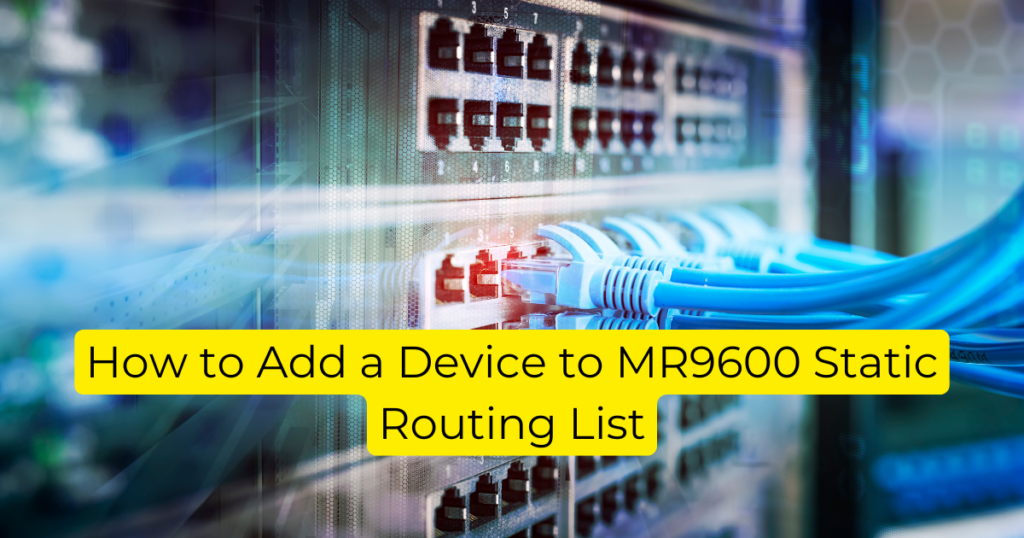Static routing is a way to manually set routes in a network, allowing for specific paths for data to travel between devices. Unlike dynamic routing, which automatically adjusts paths based on traffic and device availability, static routing provides a consistent route that can help with network management. Learning how to add a device to MR9600 static routing list ensures stable, predictable network performance and improves management.
Understanding Static Routing
- Importance in Management: Static routes are crucial in environments where the most stable connection is necessary. They allow network administrators to determine exactly how data moves through their network.
- Comparison Between Static and Dynamic Routing: While dynamic routing is great for adaptability, static routing excels in stability and predictability, often resulting in improved troubleshooting capabilities.
- Use Cases Where Static is Preferred: It’s particularly beneficial in smaller networks or scenarios where specific traffic needs to be consistently routed (like connecting to a specific server).
Overview of the MR9600
The MR9600 is a robust router designed for both home and business networks, offering impressive capabilities.
- Key Specifications: Features like dual-band Wi-Fi, advanced security protocols, and a user-friendly interface make it stand out.
- Advantages of Using the MR9600: This router is ideal for handling multiple devices without compromising speed. It also supports quality of service (QoS) settings, allowing prioritization of specific traffic, enhancing overall network performance.
- Discussion of Firmware Capabilities: The MR9600 has firmware that is often updated, which supports various routing protocols, making it a versatile choice for users wanting to utilize static routing.
Importance of Adding Devices to Static Routing
Adding devices to a static routing list holds many benefits.
- Benefits of Including Devices: Including devices ensures they always have a fixed path for their data, reducing latency and potential distractions in a busy network.
- Improving Network Stability and Performance: Static routing leads to fewer disruptions since routes don’t change unless manually updated, providing a reliable connection.
- Scenarios Where Static Routing Impacts Device Connectivity: Consider a scenario with a security camera that needs a constant connection to a NVR (Network Video Recorder): static routing can guarantee this connection remains stable.
Preparing for Device Addition
Device Identification
Before adding a device to your static routing list, you need to identify it correctly.
- How to Determine the IP Address: The easiest way to find your device’s IP address is through network settings on the device or using an IP scanner.
- Understanding MAC Addresses: Every device has a unique MAC address, which is often used for identifying devices on the network.
- Tools and Methods for Finding Device Information: Network management tools, your router’s device list, or your device itself can help uncover this information.
Accessing the MR9600 Interface
Gaining access to your MR9600’s interface is straightforward:
- Step-by-Step Guide to Logging In:
- Connect to the MR9600’s Wi-Fi or through an Ethernet cable.
- Enter the router’s IP address (usually 192.168.1.1) in your web browser.
- Log in with your admin credentials (often “admin” for both username and password unless changed).
- User Roles and Permissions: Ensure you have admin rights to make routing changes; guest users typically won’t have the necessary permissions.
- Troubleshooting Common Login Issues: If you can’t log in, ensure you’re connected to the right network or reset the router if you’ve forgotten credentials.
Network Configuration Review
Before modifying routing tables, it’s wise to review existing settings.
- Importance of Reviewing Existing Configurations: Knowing your current setup helps avoid conflicts that can lead to network instability.
- Ensuring Compatibility with Current Network Settings: Check existing static routes and devices to make sure adding another won’t clash with current setups.
- Checklist for Preparing to Modify Routing Tables:
- Verify you have all necessary device information.
- Make a note of existing static routes for reference.
- Prepare for possible troubleshooting later on.
Adding the Device to the MR9600 Static Routing List
Navigating to the Static Routing Section
Finding the right settings is key when adding your device:
- Detailed Steps to Locate Static Routing Settings:
- After logging in, go to the settings menu.
- Look for “Advanced Settings” or “Routing”.
- Click on “Static Routing”.
- Explanation of Various Sections: Familiarize yourself with sections like “Add Route” and “Current Routes” to avoid confusion.
- Common Pitfalls to Avoid: Always ensure you are in the correct section—navigating away could lead to incorrect configurations.
Entering the Device Details
When adding your device, accuracy is essential:
- Field-by-Field Guide:
- IP Address: Enter the static IP address you wish to assign.
- Subnet Mask: Typically, it’s 255.255.255.0 for home networks.
- Gateway: This would usually be your router’s IP.
- Ensuring Proper Formatting: Double-check everything. Even a minor typo can disrupt connectivity.
- Understanding Importance of Each Detail Entered: Each field plays a critical role; enter them thoughtfully to ensure accurate routing.
Saving and Verifying the Configuration
After entering the device details, you must save and confirm the changes.
- Steps to Save the Static Routing Entry: Click the “Save” button after entering all information.
- Verifying Device Addition: Head to the “Current Routes” section to see if your new entry appears.
- Troubleshooting If Device Does Not Appear: If it isn’t showing, double-check your entries and ensure you saved correctly.
Testing the Static Route Setup
Ensuring Connectivity
Testing the connection is vital:
- Methods to Test Reachability: Use commands like ping and traceroute to see if the device responds.
- Tools for Ping and Traceroute: Use built-in command prompts on most computers or third-party diagnostic tools.
- Importance of Testing from Multiple Devices: Ensure that more than one device can reach it to confirm routing is working correctly.
Monitoring Network Performance
After adding your device, keep an eye on performance:
- Strategies for Monitoring Performance: Keep track of bandwidth and latency with MR9600’s monitoring tools.
- Using MR9600’s Tools: Familiarize yourself with the dashboard that provides real-time data on your network’s performance.
- Assessing Impact of Static Routing: Note if there are improvements in speeds or connection stability after adding your device.
Troubleshooting Common Issues
Sometimes, connectivity problems can occur:
- Common Reasons for Connectivity Issues: Incorrect entries or misconfigurations are often culprits.
- Step-by-Step Guide to Resolving Routing Problems: Review your static settings, try rebooting the router, and ensure the device is correctly configured too.
- When to Restore Previous Configurations: If issues persist without a clear solution, consider reverting to earlier working settings.
Best Practices for Managing Static Routes
Regularly Reviewing Static Routes
Keep your network orderly with regular checks:
- Importance of Periodic Checks: Just like your house, your network needs tidying up now and then.
- Creating a Schedule: Consider setting reminders to review static routes every few months.
- Documenting Changes: Maintain a log of all modifications for future reference.
Understanding Network Scalability
As your network grows, so should your understanding of its capabilities:
- How Adding Devices Affects Scalability: Adding more devices can complicate routing if not managed well.
- Planning for Future Growth: Always think one step ahead! Consider potential expansions.
- Tips for Ensuring Effective Scaling: Regularly update routing practices and consider using DHCP in tandem with static routes for flexibility.
Security Considerations
Securing your static routes is as important as setting them:
- Best Practices for Securing Static Routes: Limit access to routing settings to only those who need it.
- Configuring Access Controls: Set strong passwords and, if possible, multi-factor authentication.
- Need for Monitoring Vulnerabilities: Regularly check for unauthorized changes as part of your overall security audit.
Conclusion
Adding a device to your MR9600’s static routing list is a straightforward but crucial task for maintaining a stable and efficient network. With careful preparation, diligent monitoring, and adherence to best practices, you’ll pave the way for enhanced connectivity and reliability.
FAQs
Q1: What are the advantages of using static routing over dynamic routing?
Ans: Static routing offers predictability and reliability, making it easier to manage configurations.
Q2: Can I remove a device from the static routing list? How?
Ans: Yes, return to the static routing settings, locate the device, and choose the option to delete or modify the entry.
Q3: What should I do if my device is not connecting after being added?
Ans: Double-check routing entries and ensure the device is powered on and properly connected to the network.
Q4: Will adding devices to static routing impact overall network performance?
Ans: Typically no, unless the routes are misconfigured or the network exceeds its capacity.
Q5: How often should I review my static routing configurations?
Ans: It’s best to review at least once every few months, or after making significant changes to your network.